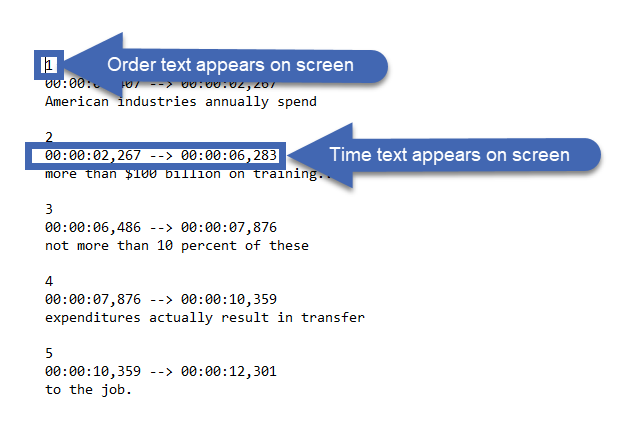Add Timings.Attaching timecode to individual lines of text
|
Introduction
As mentioned in the course introduction, closed caption files include more than the text that appears on the screen. A video player needs to know when a line of text should appear. A closed captions file includes that by showing a line number and the starting and ending timecode for the line of text.
There are free programs available online that allow you to add this line and timecode information. In this lesson, you'll be introduced to one of those programs, DivXLand Media Subtitler for Windows.
Activity & Assessment
Watch the complete video below. You'll need to correctly answer all five questions embedded in the video to reach the end.
Notes:
Notes:
- The interaction in the video works best when watching it on a desktop computer or laptop.
- If you have trouble watching the video on this page, watch Add timings in DivXLand Media Subtitler on its own page (https://www.screencast.com/t/ZaIbqrSpiTg).
Summary
The sequencing and timecodes needed for closed captions files can be added to a text file with free programs available for download online. DivXLand Media Subtitler is one of the programs. Unlike others, Media Subtitler uses a simple press-and-hold option to add timings. This is an easy way to add the initial caption timings.
Other programs have users mark in and out points for captions on the video's audio waveform. While that can be complicated for adding caption timings, they are helpful in fine-tuning precise start and end times. You'll be reviewing that step in Lesson 4. If you are interested in looking at other programs you can use for closed captions, below is a list:
Other programs have users mark in and out points for captions on the video's audio waveform. While that can be complicated for adding caption timings, they are helpful in fine-tuning precise start and end times. You'll be reviewing that step in Lesson 4. If you are interested in looking at other programs you can use for closed captions, below is a list: